How to work with Report Cards
What is a Report card:
A report card is the academic progress report during the school’s academic year for each grading period(term/quarters). It demonstrates the average grade a student has achieved in each grading period (i.e. Term 1) for each course.
If you wish to demonstrate the average grade along with each graded assessment from the teacher Gradebook(grade columns) then you should use the Gradebook report card.
Step 1:
Go to Grading > Grading Configuration
Create your grading periods (Terms/Quarters) that are included in your academic year
For example: Quarter 1, Quarter 2, Quarter 3
Step 2:
Add your grading scheme in which you need to assign the grading periods(Terms)
Grading Schemes define two things:
Grading Periods (Grading Terms): Grading schemes define the timing and duration of grading periods, also known as grading terms. These could be quarters, semesters, trimesters, or other academic terms during which students' performance is assessed.
Grade Mapping: Grade mapping specifies how student performance in each grading period is translated into letter grades and/or grade point averages.
Step 3:
Assign grading scheme to class courses
That way you can configure how the students of those class courses are graded.
Now go to any of your courses:
Organise your teacher Gradebook into folders based on the grading periods i.e. if you have 2 Terms/Quarters you will need to create those folders in the teacher Gradebook as well. This step is necessary as inside each folder you will add your grade columns(tests, assignments, quizzes, etc) and will automatically get the average grade for the grading term which will appear in the report card after you copy the folder’s data in the Final Grades respective folder.
How to add comments to your report cards
There are 2 ways you can download the student report cards
Option 1: Per student
Go to Students > Select a student > Report card comments
Option 1: Per class course
Go to Classes > Select a student > Grading and Evaluation > Report card
How to download students report cards
Option 1: Per student
Go to Students > Select a student > Grading and Evaluation > Report card
Option 2: Bulk Download
Go to Students > Bulk Actions > Create Student Report Cards/Transcripts > Filter per class > View > Create report cards
How to customise your Report Card
Go to Settings > Report Cards Settings and enable/disable what you wish to show in your report card.
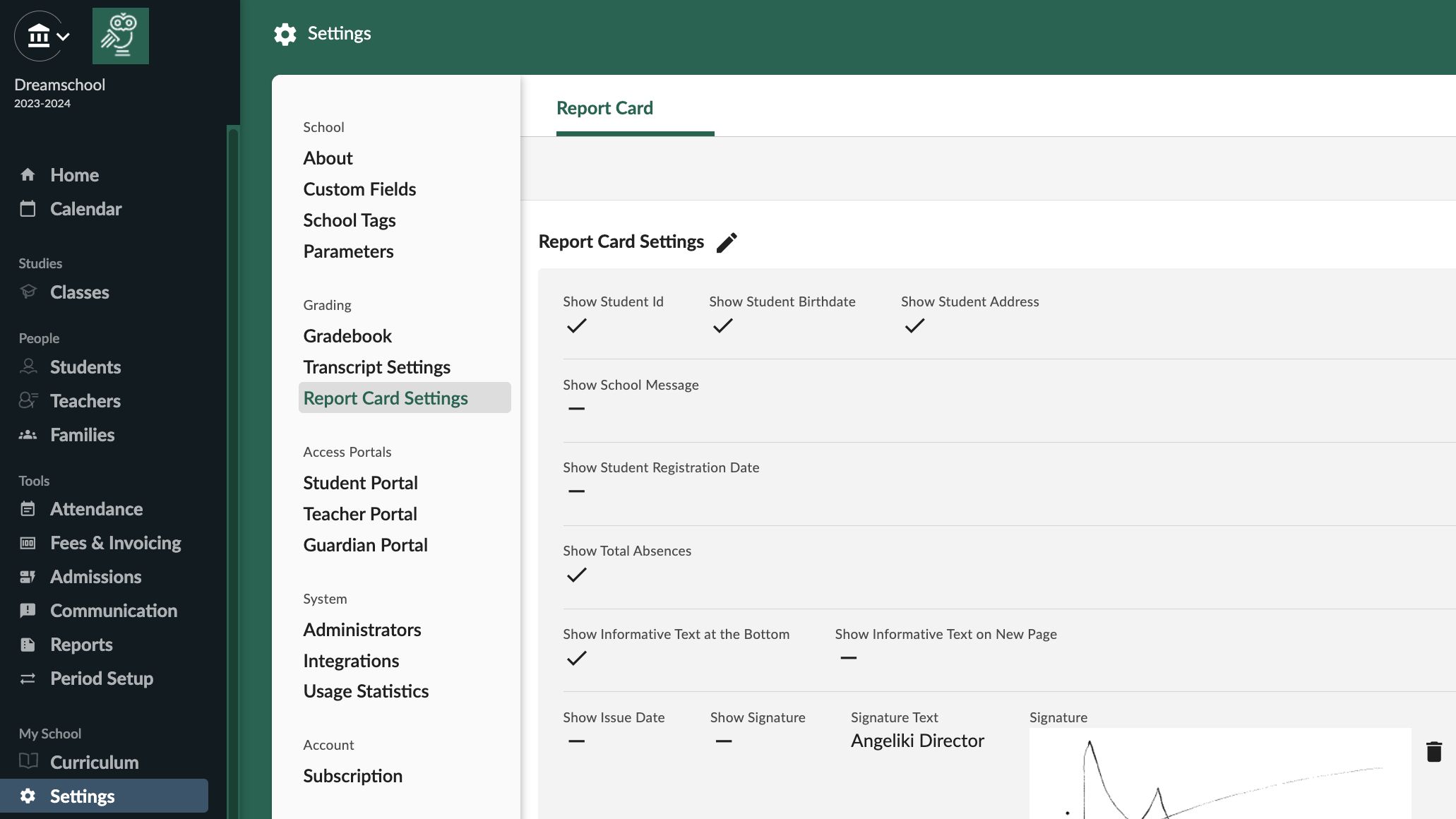 Report card settings
Report card settings
Related Articles
How to set up Final grades for Report Cards and Transcripts
Settings up Final Grades In order to issue Transcripts, Report Cards and Progress Reports in DreamClass you will need to have your Institution's Final Grades setup. Step 1: Go to Grading > Grading Configuration Create your grading periods ...How to work with Gradebook Report Cards
What is a report card: A Gradebook Report Card is the academic progress report of your school’s academic year for each grading period(term/quarters). It demonstrates the average grade a student has achieved in each grading period (i.e. Term 1) for ...How to work with Transcripts
How to work with Transcripts A transcript is a record of a student throughout a course of study having full enrolment history including all courses (or subjects) attempted, grades earned and degrees and awards conferred. Let's see how you can issue ...Getting Started with Report Cards
Simplify Report Cards with DreamClass Welcome to DreamClass! Creating clear, detailed report cards has never been this easy. Here's a quick guide to get started: Creating and Managing Report Cards: Navigate Easily: Click "Report Cards" from your ...Report Cards VS Gradebook Report Cards
In DreamClass you can provide your students and guardians a Report card but also a Gradebook report card. Let's see below what is the difference between the 2 reports. What is a report card: A Report Card is the academic progress report of your ...